Hello World .. yet again
Where do I start?
In order to get practice, I recommend you to start with a lab. My current lab is not too fancy; it involves having one machine with decent specs and have multiple virtual machines installed on the one. I have a Windows 10 host filled with Kali linux, other Windows OS VM’s, as well as Linux/metasploitable machine.
Here is my current setup:
How do I set it up?
I am currently using VirtualBox instead of other virtualization software available. Although there are other choices, I chose VirtualBox because it is open source and provided for free.
Downloads
Tools:
- VirtualBox
- Kali Linux
- Linux Metasploitable
- Optional Vulnhub
Setting up Kali on VirtualBox
I recommend you to download Kali image for VirtualBox as it makes life easier but if you wish to go through the entire set up process of Kali, I recommend you to download the actual iso file.
Here are the full instructions on how to set up Kali on your machine / VirtualBox. I will proceed with the assumption that you have set it up by this point or downloaded the Kali VirtualBox image.
Let’s proceed with the network setup.
- Right click on your Kali VM and click on “Settings” or “Ctrl+S”.
- Click on “Network”.
- Since you would like for your Kali to connect to the Internet, you should have it
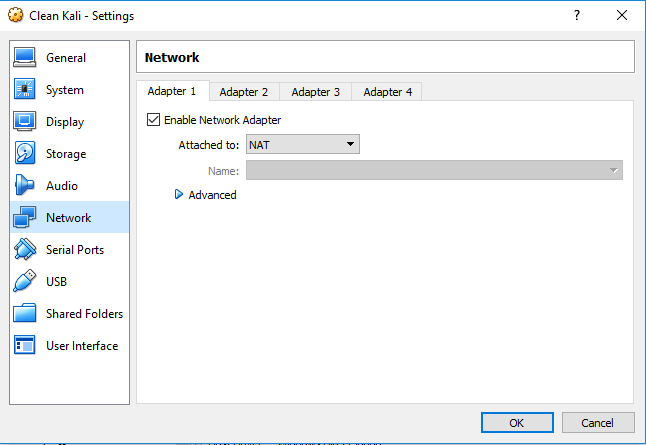
- In order to create your Kali to connect to other VM’s through Host-only, you should have it
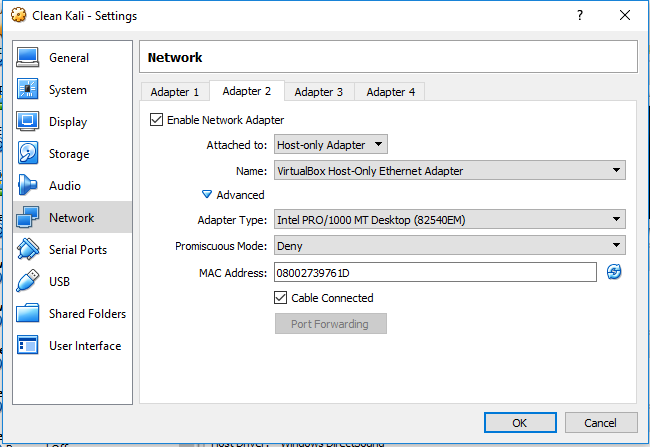
This should allow you to have your Kali ready to connect to the web and your other vulnerable machines.
Setting up vulnerable machines on the network
After adding a VM, like with the Kali machine, add the VM to the Host-only network.
Troubleshooting
Virtual Box
If you have issues finding the “Host-Only” network selection, you will need to add the interface to your host by:
- Clicking on
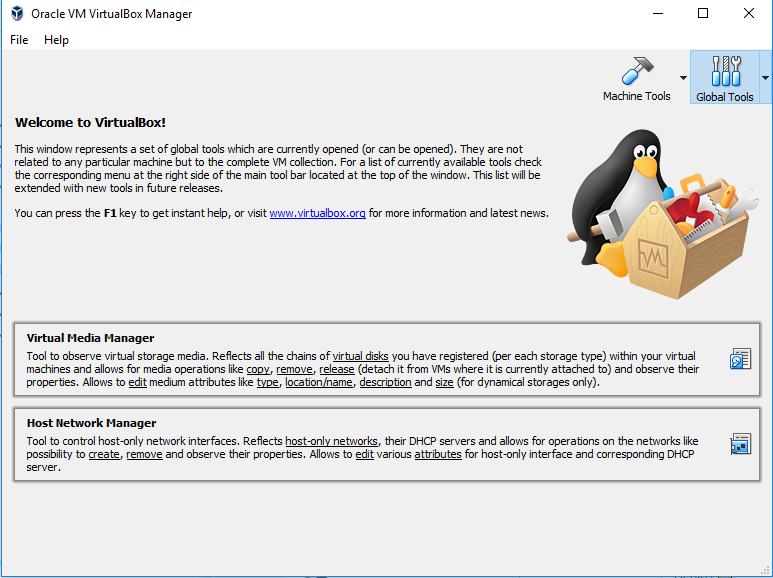 on the main VirtualBox Manager window next to “Machine Tools”.
on the main VirtualBox Manager window next to “Machine Tools”. - Click on “Host Network Manager”.
- Click on “Create”.
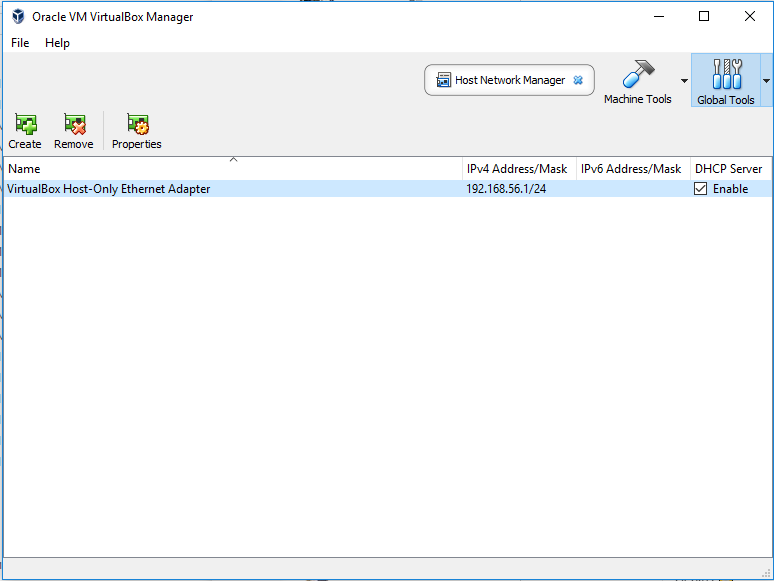
Last words
If there are any portions that are confusing, please leave a comment below and I can update this guide. Hope you enjoy with the rest of the network!